Post Archive for 2024
I've just released my 2024 summer project:
Espresso Profiler is a coffee app ready to use with Rocket R60V espresso machines.
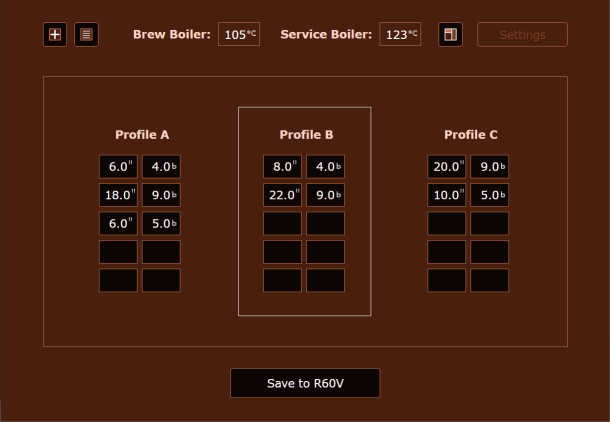
The app is available for Windows and Mac computers, and links direct through your wi-fi.
If you've been wishing for an easy way to adjust Rocket R60V pressure profiles (and set auto-sleep and wake times, adjust system settings, save a library of profiles, among other features) I hope you'll give it a try.
You can learn more at www.espressoprofiler.com
Is your Windows Bluetooth detecting devices, but not connecting to them?
That was a profoundly frustrating problem for me. It turned out to have a simple fix.
Before we get to that, I want to make sure that anyone searching on the same Bluetooth symptoms I saw have a good chance of finding this post. So, if you're running into issues like:
- Bluetooth not linking;
- Bluetooth will not connect;
- Bose QC35 II headset not connecting Bluetooth;
- Bluetooth mouse not connecting;
- Bluetooth can see device but will not connect;
- Bluetooth not working after Windows update.
then this might be the fix that will work for you.
What happened to me?
In my case, Windows Bluetooth just stopped working one day.
For no reason I could determine, Bluetooth devices refused to complete their connection when an attempt was made to link them through Windows.
I updated Bluetooth drivers, uninstalled/reinstalled Bluetooth drivers, removed devices from Windows Device Manager, then performed every last Windows, driver and BIOS update I could find. Alas, none of the 'fixes' I attempted resolved the issue.
Through it all, each Bluetooth device would be seen in Windows when choosing to 'Add Bluetooth or other device', but they would not connect.
So, Bluetooth was working, it was finding devices, but the devices refused to connect.
How did I spot the cause?
A check in Windows Event Viewer showed that each failed connection logged an error with source BTHUSB and Event ID 16.
The Windows Event Viewer error detail text stated:
The mutual authentication between the local Bluetooth adapter and a device with Bluetooth adapter address [device_address_here] failed.
In other words, Windows Bluetooth saw the device, but could not establish an authenticated connection.
What was the solution?
For me, the problem was found in the properties of two Bluetooth Windows Services.
Bluetooth services must have the "Log on as" property set to "Local Service". In my case, they had somehow changed to log on as "Local System account".
To correct that setting, follow these steps:
Open your Windows Services list;
Scroll to the Windows Services named:
Bluetooth Audio Gateway Service
Bluetooth Support Service
Select a service, open its Properties, then click the 'Log On' tab.
If you see "Local System account" set for the Log On option of either of those services:
Select the 'This account:' radio button option;
Enter in the This account field the text "Local Service" (without the quotes);
Leave the Password and Confirm Password fields blank;
Click Apply to apply the change;
Close the properties dialog;
Stop the service;
Restart the service.
Make that change to both the Bluetooth Support Service and (if present) the Bluetooth Audio Gateway Service.
For good measure, fully power off your computer, wait 30 seconds, then power on again.
With your computer restarted, check your Windows Services list and confirm both services are now set to Log On as "Local Service".
Now, try connecting your Bluetooth devices.
If you had the same issue that I did, you should now experience the miraculous return of your Windows Bluetooth connectivity.
Still have issues?
If your Bluetooth devices are still refusing to connect, I recommend opening your Windows Event Viewer.
In Windows Event Viewer, select Custom Views -> Administrative Events in the left-hand menu, then review the Error/Warning entries with Source of type BTHUSB. Under the General tab you will see a description of the error, and an internet search on that text may lead you to a solution.
Special thanks go to the author of this Reddit post:
https://www.reddit.com/r/techsupport/comments/kue3r3/headphones_not_connecting_via_bluetooth_to_my_pc/.
Of all the myriad Windows / driver doc pages and tech support forums on the internet, that single obscure comment on /r/techsupport was the only resource I found that isolated the cause of and solution to my Bluetooth connectivity issue.